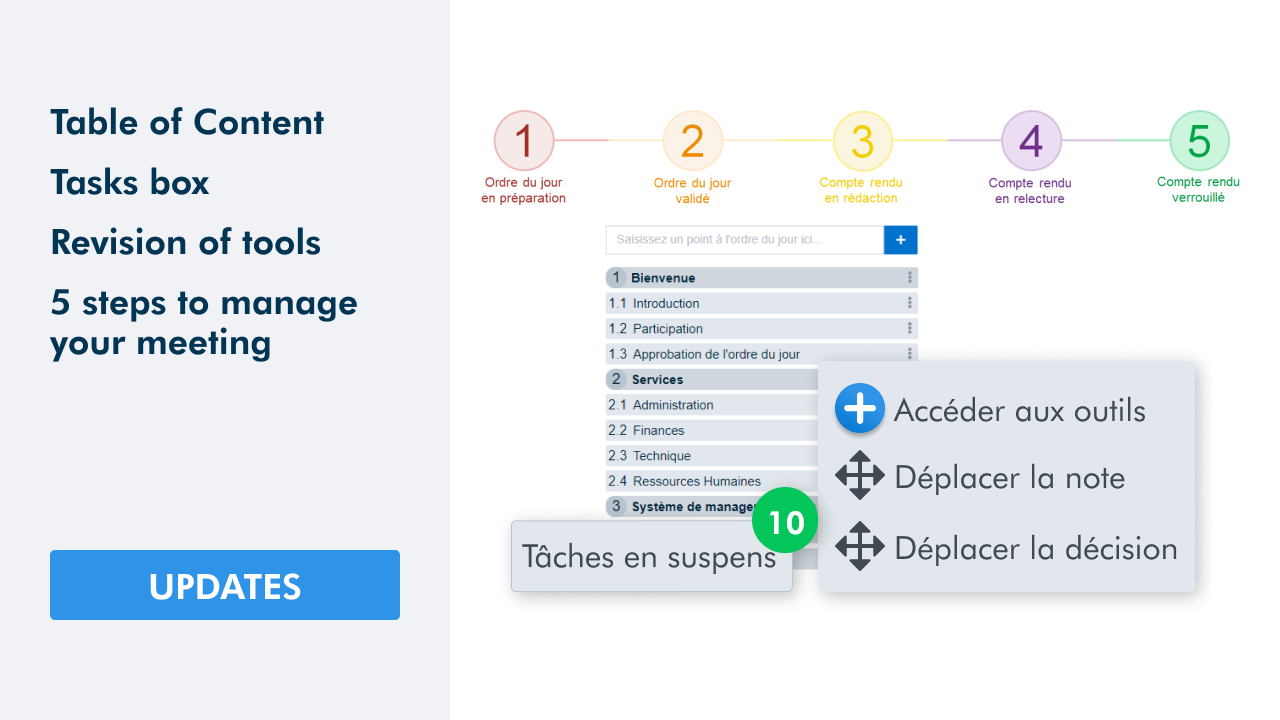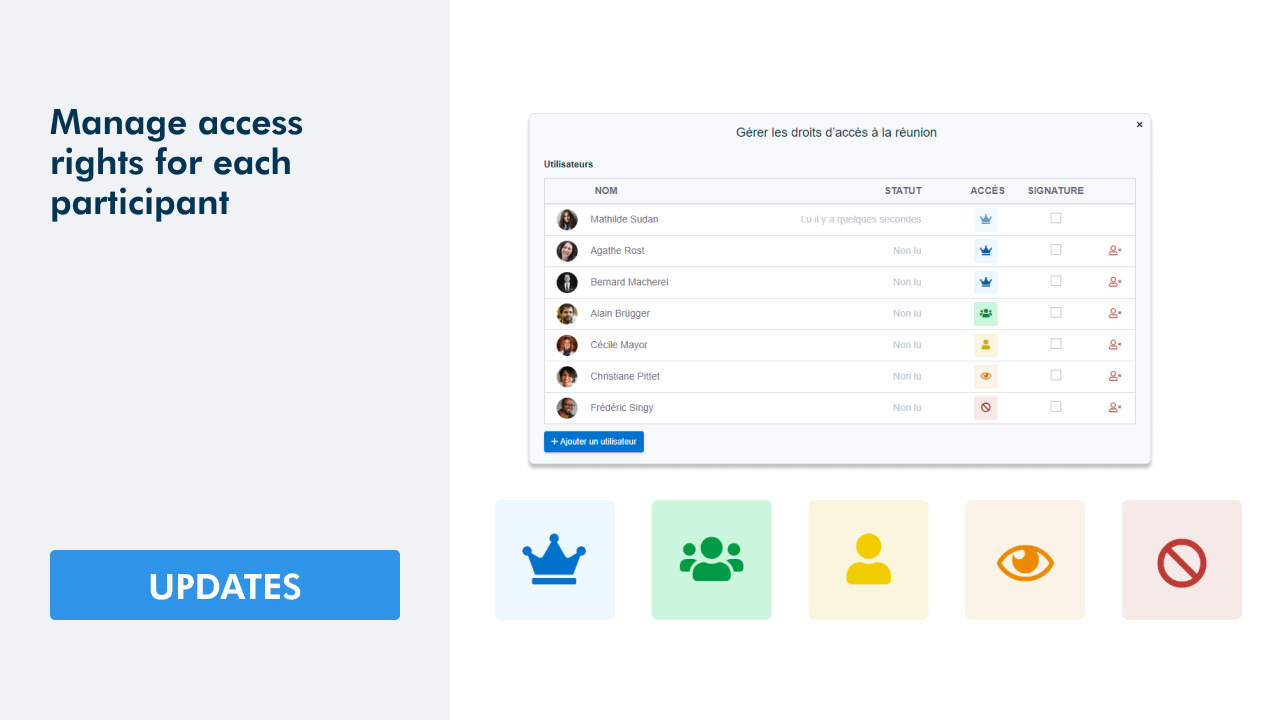Register for our next webinar !
Send the meeting agenda and minutes of your meeting by email.
Send the meeting agenda and meeting minutes by email to invite the attendees to read and view them at the right moment. To facilitate the sending, message templates are available at each step. You can, of course, modify the subject and body of the message if necessary. Recipients will receive an email inviting them to directly access the meeting in WEDO. Here is an overview of the messages that the recipients will receive according to the step of the meeting.
To send the meeting agenda or meeting minutes by email, click on the button with the envelope(1) – it is accessible at each step in the top right of the screen.

A window will pop-up: the default recipients are the selected attendees of the meeting. However, you can delete (2) or add (3) other recipients. Once the subject and message have been completed, click Send by email(4).
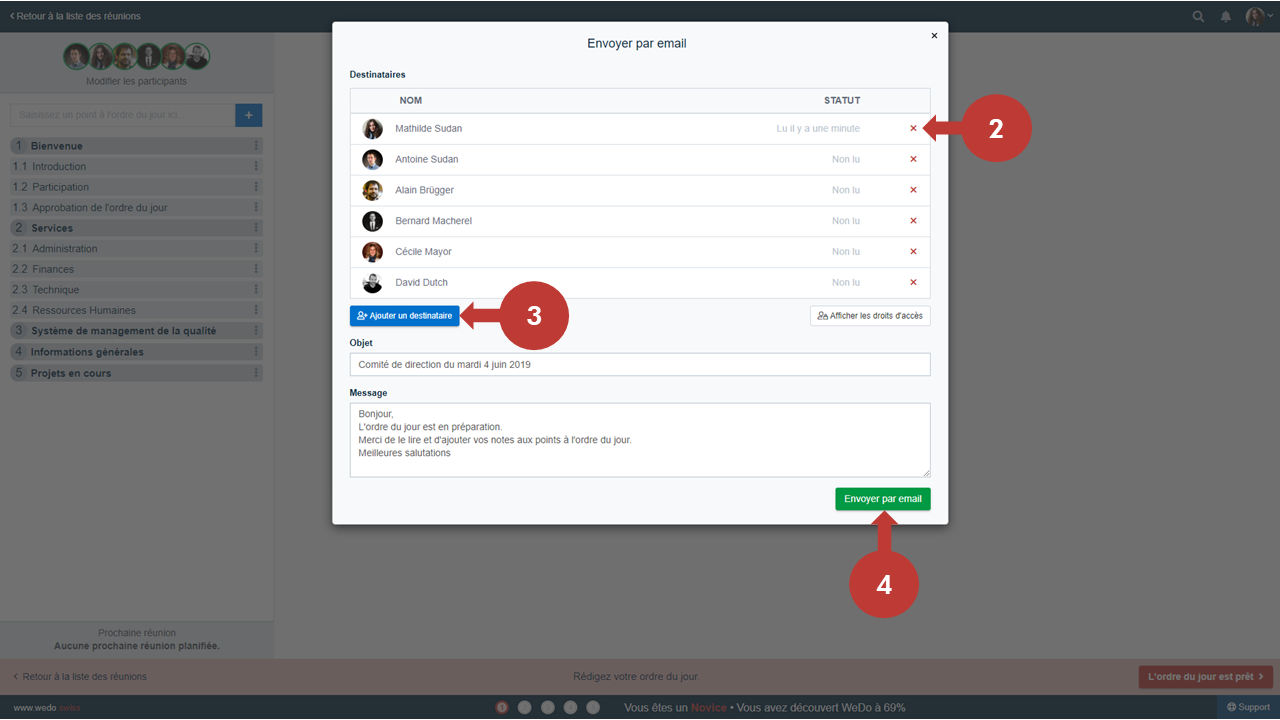
Step 1 – Meeting agenda in preparation
The attendees are invited to add their notes to the items in the meeting agenda.

Step 2 – Meeting agenda validated
The attendees are invited to read the meeting agenda to prepare for the meeting.

Step 3 – Meeting minutes currently written
The meeting begins: the attendees are invited to read and follow the meeting minutes in real time.
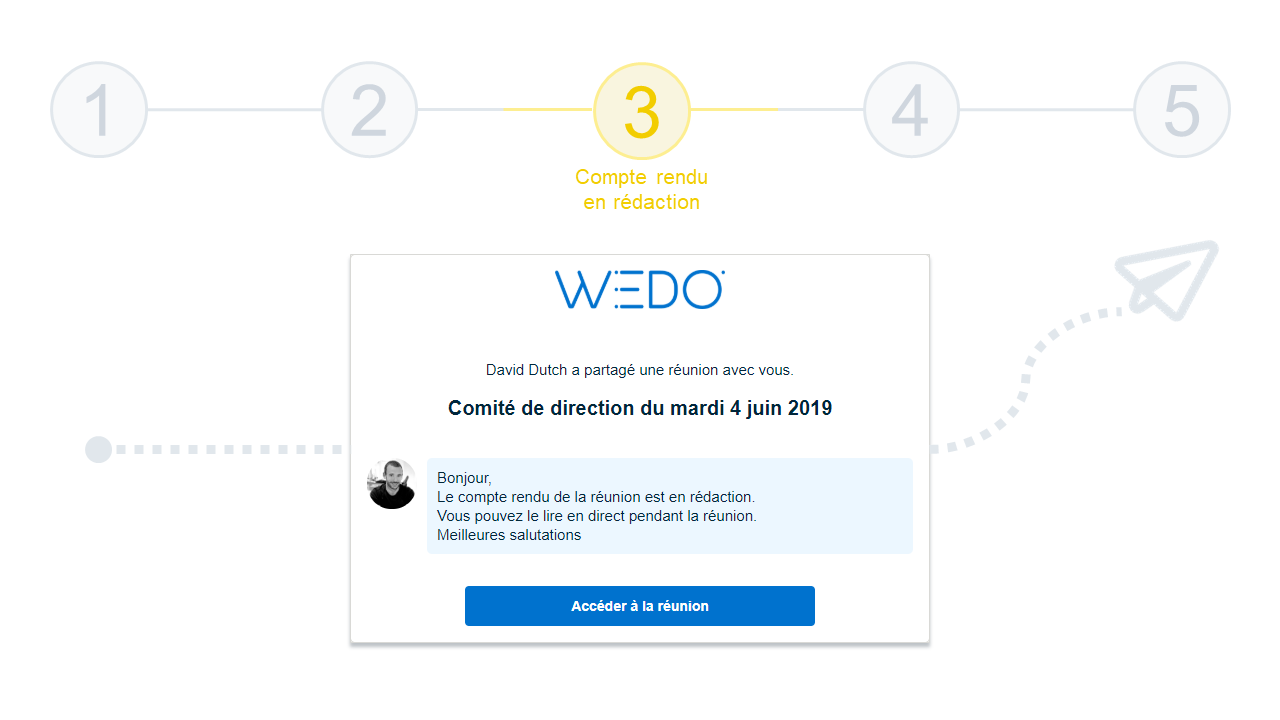
Step 4 – Meeting minutes in review
The attendees are invited to review the meeting minutes and to send their comments.
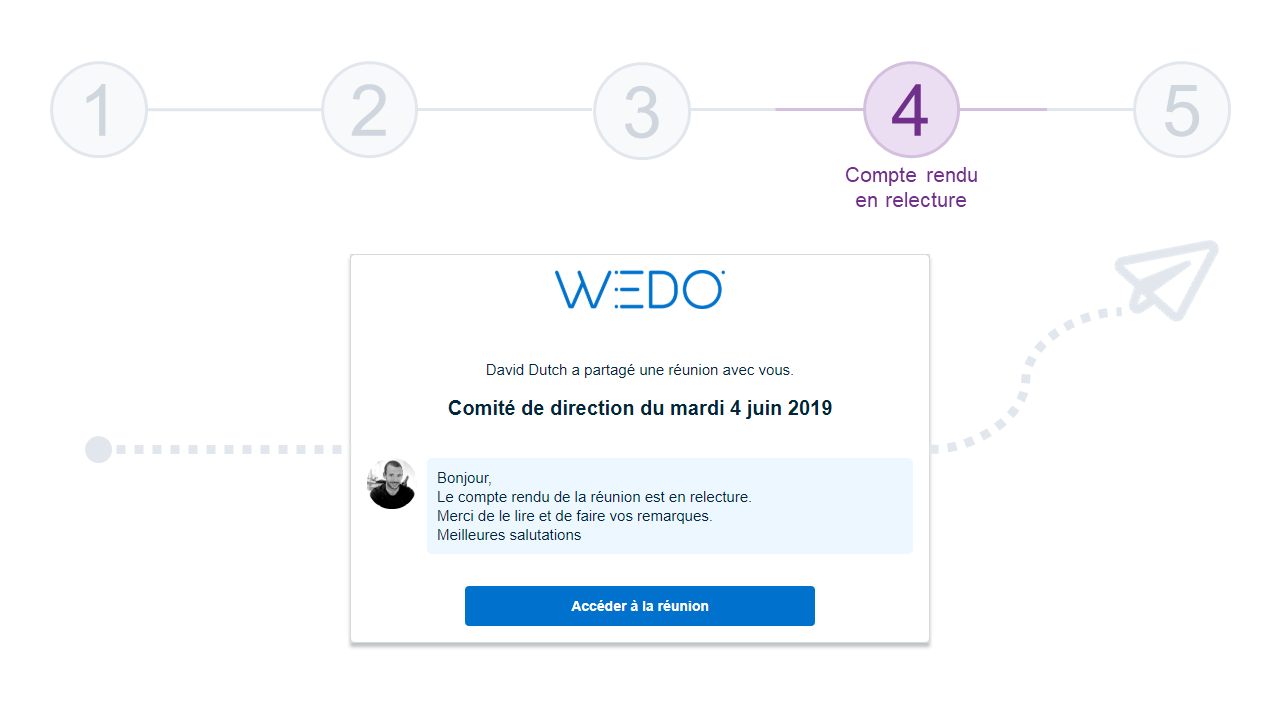
Step 5 – Meeting minutes locked
The attendees are invited to read the meeting minutes to follow-up from one meeting to another.
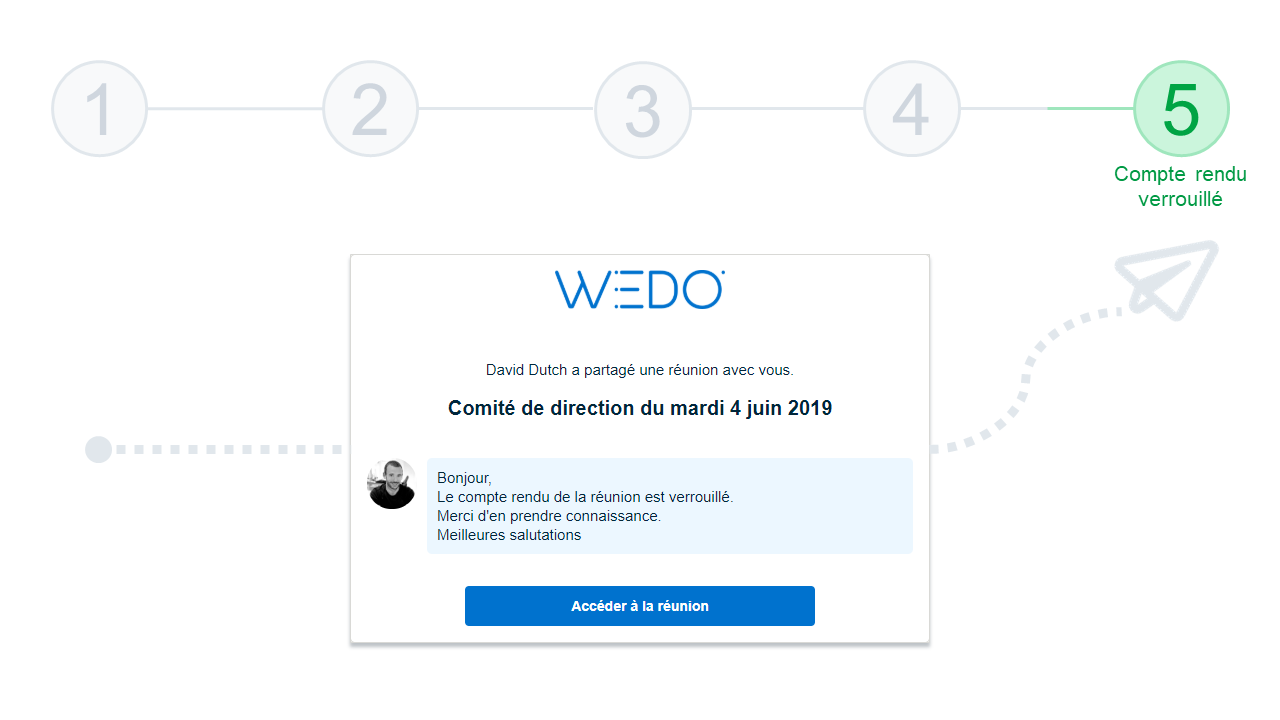
Other new features in this version
Copy an item from the meeting agenda to another meeting
It is now possible to copy an item or a sub-item from the meeting agenda to another meeting. This will allow you to make connections between your meetings by easily sharing information. Please note that the entire content of the item is copied, i.e. the notes, decisions, tasks and attached files.
You can copy an item from the meeting agenda from the table of contents – or from the item in question. Click on the button with the three vertical dots(1) and select Copy to…(2).
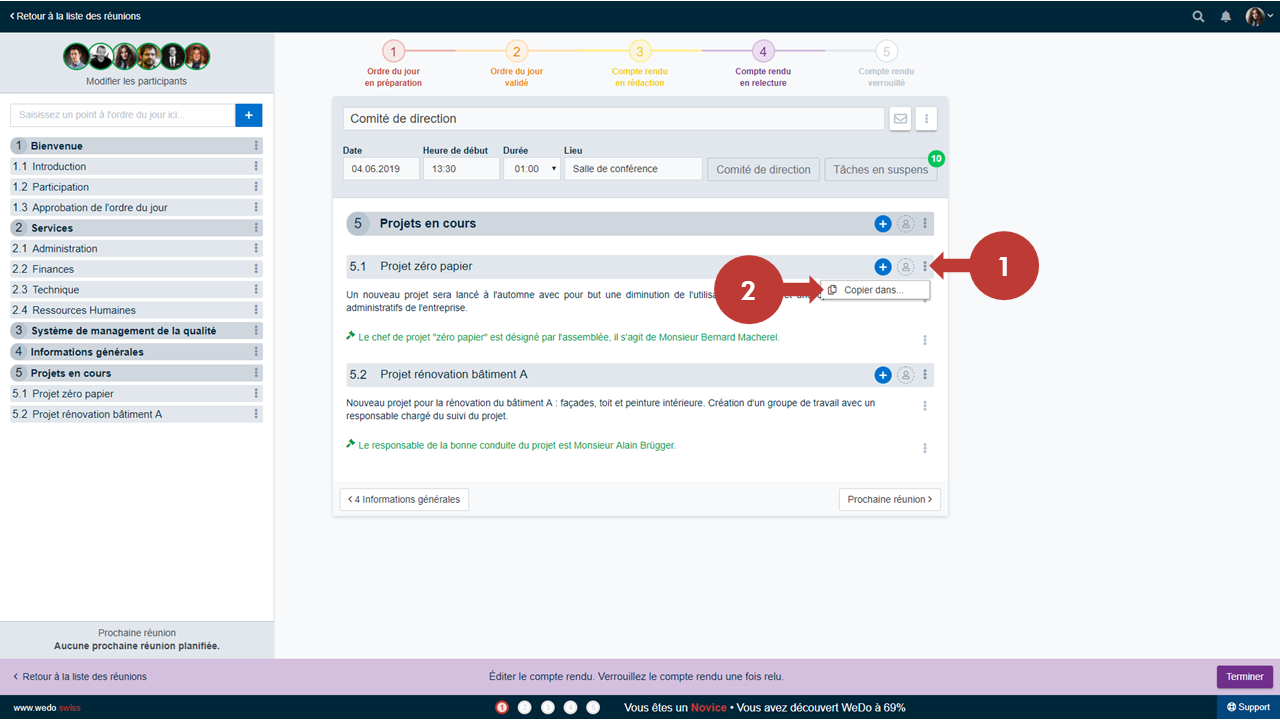
A window will pop-up asking you to define to which meeting the item should be copied: first choose the workspace, then the meeting, and finally, the exact location of the copy in the meeting agenda (3).

Then click Copy(2).
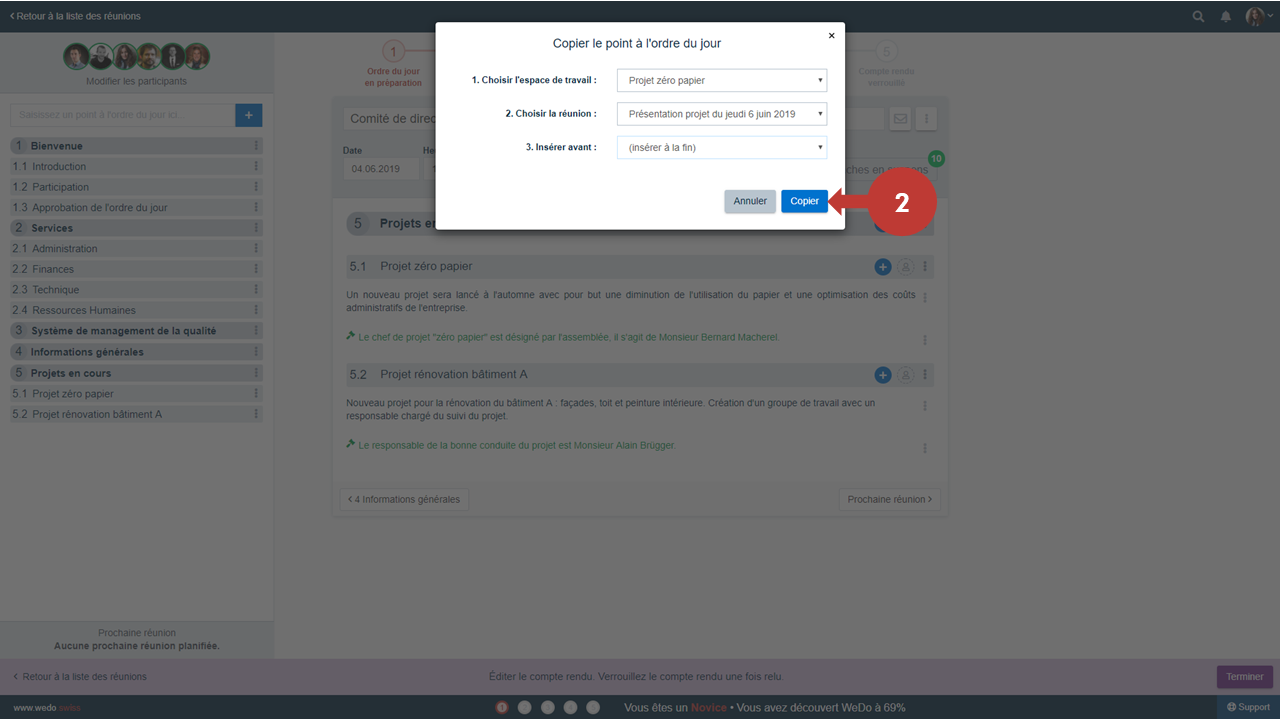
Related posts
Get the latest tips sent straight to your inbox: Subscribe to our newsletter
Antoine Sudan